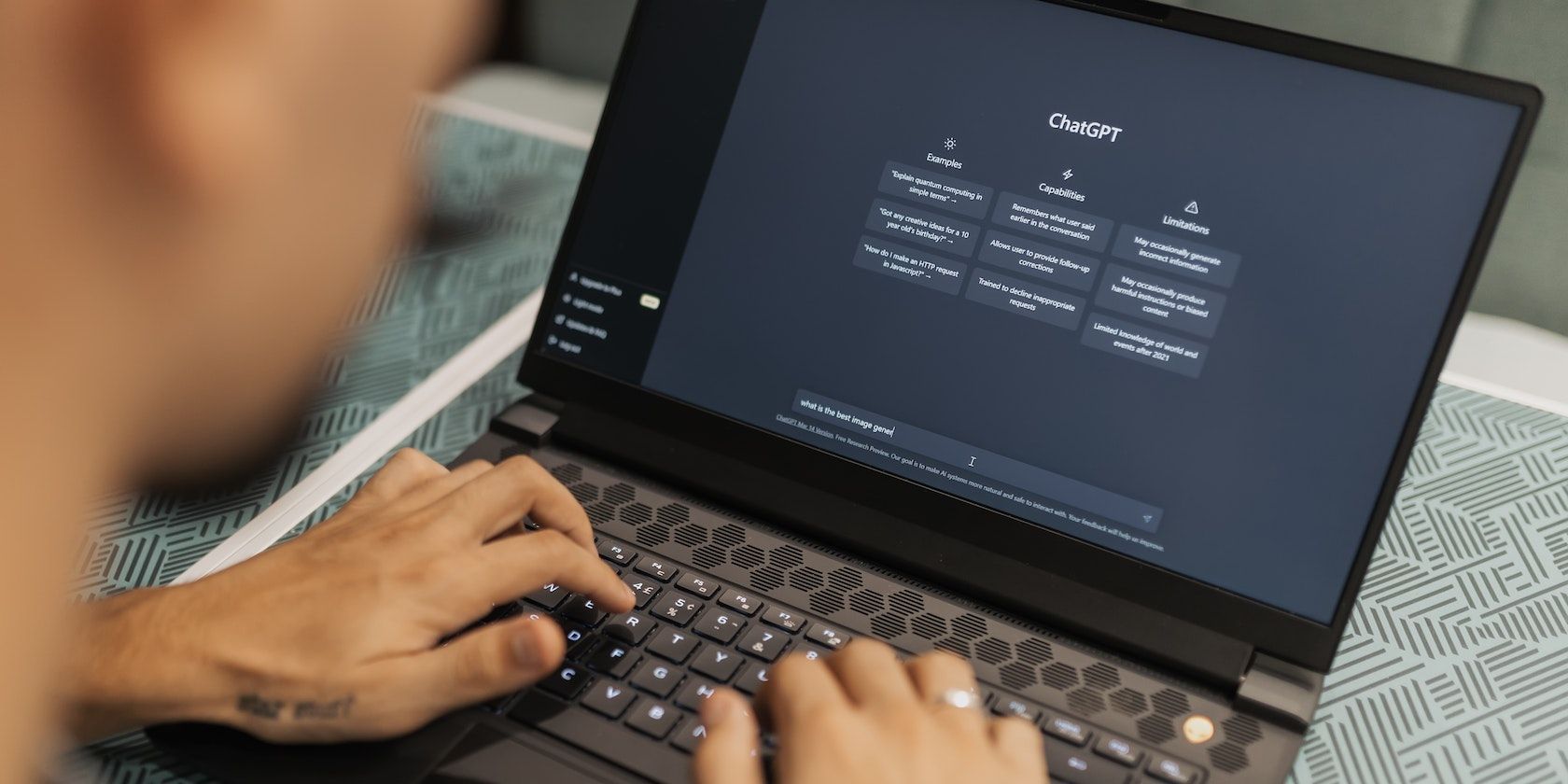
Microsoft Teams Not Working? Determining Whether You or Their Servers Are at Fault

Microsoft Teams Not Working? Determining Whether You or Their Servers Are at Fault
If you can’t connect to Microsoft Teams, the entire service could be down, or it could just be a problem with your computer, the Microsoft Teams software, or your Microsoft Teams account. It can be challenging to figure out where the problem lies, but there are usually some essential steps and signs you can spot.
Instructions in this article apply broadly to all devices capable of running Microsoft Teams.
How to Tell If Microsoft Teams Is Down
If you think Microsoft Teams is down for everyone, try these steps to confirm:
- Check theMicrosoft 365 Service Status page.
This is for the general health and service status of all Microsoft 365, but it tends to offer insight into the stability of Microsoft Teams. - Search X (formerly Twitter) for#microsoftteamsdown and#teamsdown . Check the tweet timestamps to determine if other people are experiencing issues with Microsoft Teams or if it’s a global problem.

While you’re on X, you can also checkMicrosoft Team’s X page for any updates on the service.
If you can’t open X either, then the problem is likely to be on your end or with your ISP.
3. Use another third-party “status checker” website likeDowndetector orIs The Service Down .:max_bytes(150000):strip_icc():format(webp)/is-microsoft-teams-down-or-is-it-you-51050512-ee25bd1e25bc4991b9aef28aca7a0ff8.jpg)
If no one else is reporting issues with Microsoft Teams, then the problem likely lies on your end.
What to Do When You Can’t Connect to Microsoft Teams
If you can’t connect to Microsoft Teams and it seems to be working for everyone else, there are several things you can try to fix it.
- Make sure you’ve logged into Microsoft Teams correctly, either via the website or the app.
- If you’re unable to access Microsoft Teams from the app, try using the website or vice versa. Check to see if it will work on your smartphone or tablet instead of your PC or Mac.
- If you’re using Microsoft Teams through your web browser,clear your browser’s cache andclear your browser’s cookies .
- Scan your computer for malware.
- Restart your computer.
- It’s unlikely, but there could be an issue with yourDNS server . It’s an advanced technique, but if you want to tryswitching DNS servers , there are plenty of free and public options to use.
- Try using Microsoft Teams with a web proxy or VPN.
If none of these solutions have worked, you may be dealing with an internet issue. Contact your ISP to request further help.
Microsoft Teams Error Messages
Generally, Microsoft Teams tends to solely throw up error messages about being unable to log in. Typically, you can circumvent these by re-entering your log-in details or by resetting your password.
If Microsoft Teams offers a message about being down for some maintenance, waiting it out is all you can do.
Alternatively, if the error message suggests contacting your IT team, such as if you’re trying to access your workplace’s Teams channel, you should get in touch with your IT department for them to troubleshoot the issue with you.
Was this page helpful?
Thanks for letting us know!
Get the Latest Tech News Delivered Every Day
Tell us why!
Other Not enough details Hard to understand
Submit
Also read:
- [Updated] Unleash Your Inner Tech Wizard Xbox One Snapshot Secrets Revealed
- Exploring the Cutting-Edge iPad App That Makes You Consider Buying an Apple Pencil - ZDNet's Take
- Free Explore YouTube's 9 Premium Full-Length Christmas Flicks for 2024
- Home Viewing Made Easy: How to Access Fandango Films via Your Firestick Device
- How to Restore Power Quickly: Dealing with Missing Battery Alerts
- In 2024, A Detailed VPNa Fake GPS Location Free Review On Nokia C12 Pro | Dr.fone
- In 2024, How does the stardust trade cost In pokemon go On Xiaomi Redmi Note 12 5G? | Dr.fone
- Mastering Energy Efficiency with Windows 11: A Deep Dive Into Battery Usage Analysis
- Step-by-Step Guide: Retrieving Deleted Documents in Windows 10
- The Ultimate Guide to Cleaning Your Mac : Best Tools and Apps Reviewed by ZDNet
- Top 7 Phone Number Locators To Track Realme GT 5 Pro Location | Dr.fone
- Title: Microsoft Teams Not Working? Determining Whether You or Their Servers Are at Fault
- Author: John
- Created at : 2025-01-07 04:39:54
- Updated at : 2025-01-11 09:26:12
- Link: https://techno-recovery.techidaily.com/microsoft-teams-not-working-determining-whether-you-or-their-servers-are-at-fault/
- License: This work is licensed under CC BY-NC-SA 4.0.
:max_bytes(150000):strip_icc():format(webp)/is-microsoft-teams-down-or-is-it-you-51050511-505bb881bf924c189064924855fbb7c8.jpg)