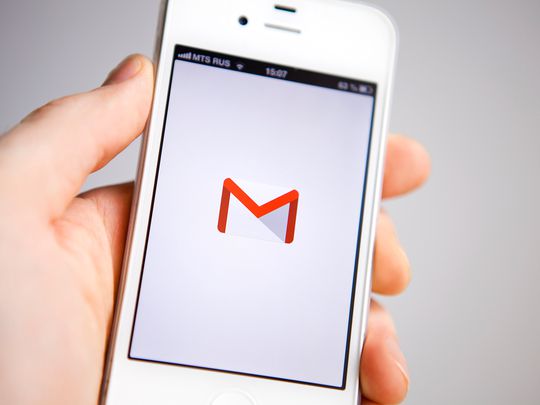
Step-by-Step Guide: Converting AAX Files to MP3 on Windows 11

Step-by-Step Guide: Converting AAX Files to MP3 on Windows 11
How to Convert AAX to MP3 Windows 10/11
Posted by Iris Yan on 1/30/2024 4:15:20 PM.

What is Audible AAX format? The file with the AAX extension is a data file format associated with Audible’s enhanced format . AAX is an exclusive audiobook format developed by Audible.com, and the AAX file is a multimedia digital audiobook that includes images, links, videos, and a timeline. The AAX format can be considered an enhanced version of the older AA audiobook format developed by Audible. Compared to AA, the AAX format has a higher bit rate of 64Kbps and takes up more space. Consequently, the AAX format offers higher sound quality due to its ‘uncompressed’ feature. In 2020, Audible.com discontinued the AA format, transitioning exclusively to the Audible AAX format. As a result, it is no longer possible to download audiobooks in the AA format.
Here, I will guide you on how to convert AAX to MP3 on Windows 10/11. This method is also applicable to other Windows systems such as Windows 8 and 7.
- Part 1. Why Convert AAX to MP3?
- Part 2. Download AAX to Windows 10/11 in 4 Different Ways
- Part 3. Convert AAX to MP3 Windows 10/11
- Part 4. Bonus Tips: Splitting Audible into Chapters and More
Part 1. Why Convert AAX to MP3 on Windows?
Although AAX files have gained popularity among audiobook enthusiasts, they can only be played on a limited number of Audible-compatible devices or apps. For detailed information on Audible-compatible devices, please refer to the table below.
| Audible compatible Devices |
|---|
| Kindle Oasis (8th, 9th Gen) |
| Kindle (8th Gen) |
| Fire Tablets |
| Kindle Keyword & Kindle Touch |
| Kindle Fire |
| Kindle Scribe |
| Sandisk MP3 Players |
| Creative MP3 Players |
| Garmin & Tom Tom GPS Devices |
| Windows and Mac computers (sorry Linux users!) |
| Audible app is available on iOS, Android, and Windows 10 |
If you wish to listen to your Audible audiobook on a MP3 player or while driving, and what if you don’t happen to own any of the devices listed above? Converting Audible audiobooks to MP3 format can be the ideal solution. MP3 is the most commonly used audio format and is compatible with almost all popular players. Converting AAX to MP3 is often the best solution in many cases.
Part 2. Download Audible to AAX Windows 10/11 in 4 Different Ways
Windows 10 is the most popular system for Windows computer. Here are 4 different ways to download Audible AAX to Windows 10. If you are using Epubor Audible Converter, you can skip this step, an just download your Audible books to mp3 within Epubor Audible Converter. If you want to do so, just go to Part 3: How to Download and Convert Audible to MP3 with Epubor Audible Converter .
Method 1. [Universal method] Download Audible AAX to Windows 10/11 directly from Audible.com
Step 1. Just login to Audible.com with your Amazon account and go to library.
Step 2. Click “Download” button next to the book title you want to convert.

Give it a few minutes, and your audible books will be saved to your computer as .aax format.

This is the easiest way to download audible books to Windows and Mac computer. If you have downloaded audible books to your Windows computer, you can go directly to the next step to convert audible aax to mp3 now.
Method 2. Download Audible AAX to Windows 10 via AudibleSync
AudibleSync is a new downloading app released by Audible.com. It works on Windows 10, 11 & 8.
Step 1. Download AudibleSync .
Step 2. Run Audible Sync and login to it with your Audible account. Go to the Audiblesync library, click “Download” button besides the audible book to download your audible books. Once finished, the “Download” button will disappear.

[Invalid]Method 3. Download Audible AAX to Windows 10 via Audible Download Manager
Updated: Now there is only one choice–aax format, no other download options. Also, it will not require the Audible Download Manager anymore for downloading Audible files.
Step 1. Go to the library page of Audible.com. Since you want to download the AAX format, go to the Audio quality option, and select “Enhanced” at the drop-down list. If you have chosen “Format 4” as the download format, the downloaded audible books will be in AA format.
Updated 2020: There is no “Format 4” option any more.

Step 2. Then click on “Download” button to download the Audible books. But you will get a file with the extension .adh instead of the .aax.
Step 3. Download and install Audible Download manager which is a program that assists in downloading audiobooks from Audible website. This is a must-have software if you want to download Audible audiobooks from the website to your Windows computer. When this software has been installed, click the .adh files to download the Audible audiobooks.

When the Audible audiobooks have been downloaded, click on “Download folder” to open the folder stored the downloaded Audible aax files.
Note: You can also download audible to aax format on windows 7 & 8 by this method. That means you can use the following method to convert aax to mp3 on windows 7 & 8.
[Invalid]Method 4. Download Audible AAX to Windows 10 via Audible for Windows 10 Desktop Application
updated 2022: Audible Windows 10 app is discontinued by Amazon. There is no way to download audible books via this app on Windows computer anymore.
Unlike other Windows system, Audible has released a unique version for Windows 10. Therefore, you can download Audible aax to Windows via the Audible for Windows 10 desktop application.
Step 1 Go to the Windows store and type “Audible” into the search bar and select “Audiobooks from Audible”.

Then click on “Get” button to install this software to your Windows 10.

Step 2 Launch Audible for Windows 10 application, and go to the library. Click the download arrow to download the Audible audiobooks.

Step 3 When the audiobook has been downloaded, go to the settings>> Downloads>>click “Open Download location in File Explore” to reach the download aax files.

As you can see from the above picture that you can enable the “Standard quality”. No matter you enable “standard quality” or not, audible books you downloaded will be in aax format.
These are four different ways to download Audible books on Windows 11, 10, 8 and 7. I bet you can download your audible books successfully now, but do you know where these downloaded audible books stored on your computer? If you have any difficulties on finding your downloaded audible books, just check where are audible books stored.
Part 3. How to Download & Convert AAX to MP3 Windows 10/11
Since you have already downloaded the Audible aax files, it comes to converting AAX to MP3. Here I will introduce the easiest way to convert AAX to MP3 on Windows 10/11.
If you still have not downloaded your Audible books to your computer, it is ok too. With Epubor Audible Converter, downloading and converting Audible to MP3 can be done with just one click.To do this, what you need is only one powerful tool–Epubor Audible Converter.
First, please download and install the Ultimate tool–Epubor Audible Converter which is the best Audible DRM Removal as well as Audible aax converter. It enables you to download and convert aax to mp3 within seconds with the original quality preserved. Please remember Epubor Audible Converter works on both Windows and Mac. It will help you download and convert Audible AAX/AAXC to MP3 format on Windows 10, 11 and Mac OS.
Download Epubor Audible Converter for Free
Launch Epubor Audible Converter, and then drag and drop the Audible aax files you have downloaded to your Windows 10/11. For those who still have not downloaded your Audible books, please just click on “login”, choose your Audible Marketplace, and then sign in Audible with your Audible credentials.

After signed in Audible within Epubor Audible Converter successfully, click “Refresh” button at the top right corner, and your Audible library will be loaded in the left side.
Now drag and drop Audible books from left side to the right, then lick on “Convert to MP3” button to start the conversion. When the conversion has finished, the folder storing the converted mp3 file will pop up automatically.

Bonus Tips: Split Audible into Chapters & Convert AAX to M4B
What if the entire Audible book is too long? Split it into chapters.
Tip 1: Split AAX into chapters
If you are intending to split audible into chapters, Epubor Audible Converter can be the most perfect tool. When you drag audible book into Audible Converter, just select “Split by chapters” before starting the conversion.

Tip 2: Convert AAX to M4B on Windows
Compared with mp3, m4b audiobooks allow you to store digital bookmarks which make it easier for you to jump to the point where you last left off. And also the m4b format is more suitable than mp3 for an Apple device like iPhone, iPod, iPad or MAC since it’s specially used by iTunes to store audiobooks. Follow this guide to convert Audible aax/aa to m4b: Ultimate Way to Convert Audible to M4B [Infographic] . Great to share is converting AAX to M4B will only need 1 minute. You can just download the Audible Converter now to see if this Audible Converter can do it or not.
It is easy to convert Audible aax to mp3 on Windows computer no matter you are on Windows 11, 10, 8 or 7 with the assistant of Epubor Audible Converter. If you are curious about converting aax2mp3 on mac, please read the easiest way to convert aax to mp3 on mac .
Download Epubor Audible Converter

Iris Yan has been a passionate member of Epubor since 2017. Her mission is to enhance your ebook reading experience by sharing insightful tips and tricks. Join her on a journey towards reading excellence today!
SHARING IS GREAT!
12 Comments
John Carr
Re:How to Convert AAX to MP3 Windows 10
02/28/2019 21:45:15
The files are converted to M4B format. You then have to click on Convert to MP3. Do not lose patience, on my PC, it can take up to an hour to convert a single file! Why does it take so long?
Why cannot we have a choice that goes straight to MP3?
Epubor
03/1/2019 09:25:11
Thank you for using Epubor audible converter. When you drag the aax file to audible converter, the file will be decrypted at once. The m4b is the decrypted file because aax actually is the m4b file with some DRM protection. That’s why you need the step “Convert to mp3”. I am sincerely sorry for the conversion speed but the conversion is a time consuming process.
Here is a tip: If you want to get mp3 directly, you can download audible file as format4(.aa). In this situation, when you drag the aa file to audible converter, it will be decrypted in mp3 directly. You do not have to convert it any more.
John Carr
03/1/2019 12:07:37
Thank’s for your swift response, especially the tip on downloading format4 files.
John
Epubor
03/2/2019 08:40:13
You are welcome. We are glad this tip can help you get mp3 directly in short time.
Michelle
Re:How to Convert AAX to MP3 Windows 10
04/2/2019 14:46:56
Thank you for sharing.
Epubor
04/2/2019 14:48:22
Glad you like our software.
Diana
Re:How to Convert AAX to MP3 Windows 10
01/10/2020 11:32:15
Full file is not converting it is only turinig 9 mins of the 3.5 hr file into an .mp3
Epubor
01/12/2020 14:42:42
Thank you for leaving the message. The trial version will allow you convert 10 minutes of each audible file. To unlock the limitation, please use the licensed version.
Neelam Makhija
Re:How to Convert AAX to MP3 Windows 10
11/1/2020 20:35:57
My AAX audible file only gets partially converted. So many audible titles useless as not fully converted. How to fix this????
Epubor
11/2/2020 10:27:17
Are you still using the trial version of epubor audible converter? Please note that the trial only converts 10 minutes of each books. Please purchase the full version to convert your audible books.
If you are using the full version, please send one sample to us via support@epubor.com . And we will help you check this issue.
ivonne thomesch
Re:How to Convert AAX to MP3 Windows 10
11/22/2022 00:08:57
Das Programm läst sich nicht in eine vollwersion umwandelt weil ich meinen lizen nicht einfügen kann
Epubor
11/29/2022 11:51:58
Thank you for your feedback. Please just clicke the yellow key at the top right corner and then fill in your license email to register it.
Any more problem, please feel free to contact us via support@epubor.com .
Leave a comment
| Rating | |
| —— | |
| YourName | * 1 to 50 chars |
|---|
| Internet Email |
|---|
| Comments | UBB Editor |
|---|
Also read:
- [New] Exploring Alternatives to Game Bar for Video Recording
- [New] Finding Cost-Effective Buys on GoPros
- 2024 Approved Boost Your Farming Skills with Stardew's Top 7 Mods
- 2024 Approved Elevate Your Videos with YouTube Studio's Editing Mastery
- Comprehensive Guide to Understanding Hybrids & Alternative Electrics: EV vs BEV vs PHEV vs FCEV
- Comprehensive Tutorial: Getting Microsoft 365 Up and Running on Personal Computers
- Full Guide to Hard Reset Your Xiaomi Redmi Note 12 5G | Dr.fone
- How to Fix Android App Not Installed Error on Samsung Galaxy A54 5G Quickly? | Dr.fone
- Key Insights and Tips - What to Look Out For Before Bringing Home a Set of Stereo Speakers
- Master Tips for Picking an Outstanding Cell Phone Cover
- Navigating User Account Control in Windows 10: Removing TrustedInstaller Barriers
- Rootjunky APK To Bypass Google FRP Lock For Realme 12 Pro 5G
- What Exactly Is DuckDuckGo and How Secure Is It Really?
- Title: Step-by-Step Guide: Converting AAX Files to MP3 on Windows 11
- Author: John
- Created at : 2025-01-22 05:00:16
- Updated at : 2025-01-23 00:01:08
- Link: https://techno-recovery.techidaily.com/step-by-step-guide-converting-aax-files-to-mp3-on-windows-11/
- License: This work is licensed under CC BY-NC-SA 4.0.