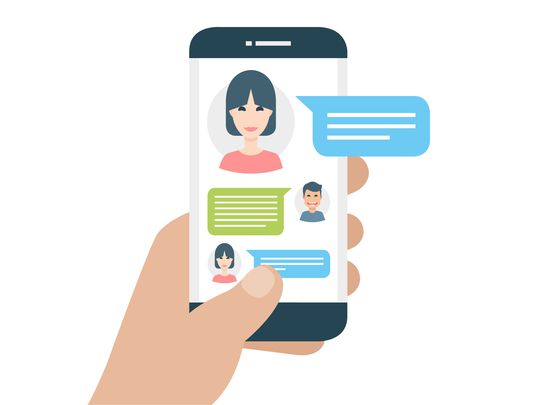
Troubleshooting Apple Watch Cellular Connectivity Issues: A Step-by-Step Guide

Troubleshooting Apple Watch Cellular Connectivity Issues: A Step-by-Step Guide
Close
If your Apple Watch cellular doesn’t appear to be working or your Apple Watch won’t work without your phone, there are several reasons why this might be the case.
Reasons Why Cellular Won’t Work on Apple Watch
First, your Apple Watch may be GPS-only, not GPS + Cellular. Or maybe the Apple Watch’s cellular service is down, or you haven’t enrolled in an eligible cellular service plan. There may even be Apple Watch software issues interfering with a cellular connection.
Whether it’s a matter of having a GPS-only Apple Watch or something more complicated, there are several fixes to get your Apple Watch cellular working correctly.
How to Fix It When Apple Watch Cellular Isn’t Working
If your Apple Watch cellular doesn’t work, try these troubleshooting tips in the order presented (easiest to most involved) for your best chances of success.
- Identify if you have an Apple Watch GPS + Cellular . While you can confirm your model number on Apple’s website, you can also look at your device for a clue: Newer cellular models have a red ring (or orange for the Ultra) around the digital crown.
The Apple Watch comes with one of two data systems: Apple Watch GPS and Apple Watch GPS + Cellular. If you don’t have a cellular model, you won’t have cellular service. - Restart your Apple Watch. Many technology issues resolve after a restart. Try rebooting your Apple Watch and see if cellular coverage is restored.
- Check the Apple Watch’s cellular signal strength. Open your watch’sControl Center and make sure the Cellular icon is green. If you’re in a signal dead zone, that may be why your Apple Watch’s cellular service isn’t working.
- Check cellular coverage in your area . You may be in an area your carrier doesn’t cover. When you’re in a coverage zone, see if your cellular service resumes.
- Ensure you’ve set up cellular on your Apple Watch. In the Watch app, tapCellular to see if you’ve set up cellular service. If you haven’t, set it up and see if this solves the problem.
While you can activate cellular coverage during Apple Watch setup, you can also skip this step and set it up later. - Check your cellular service plan. Log in to your carrier account and see if you’ve arranged an appropriate cell service plan. Ensure your payments are up to date. If you have the wrong plan or haven’t paid your bill, you may not have any service.
- Update watchOS . Sometimes, bugs occur in your Apple Watch’s software. Check for watchOS updates and download them as soon as possible.
- Turn off Airplane mode . Check to see if Airplane mode is activated on your Apple Watch or paired iPhone. If Airplane mode is on, turn it off to reactivate cellular connectivity.
- Check for updates to your carrier settings . Check your cellular carrier settings are up to date. Updates should be automatically sent to your Apple Watch, but you can also manually check by tappingSettings > General > About on your iPhone to download the update.
- Check your data usage . Ensure you have enough data remaining on your plan. On your iPhone, tap Watch > My Watch > Cellular > Cellular Data Usage to check your overall data usage.
- Remove and re-add your cellular plan . Try removing and re-adding your cellular plan. On your iPhone, tapWatch > My Watch > Cellular > i > Remove >Remove > tapAdd a New Plan to start afresh.
- Reset your Apple Watch . Resetting erases the current data from your watch which may clear unknown issues. After it is erased, pair the watch to your phone, just like a brand-new one.
- Contact Apple Watch support . If nothing works and you still can’t use cellular on your Apple Watch, reach out to Apple support. Visit the Apple website to see your support options, make an Apple Store Genius Bar appointment , or find a local Authorized Apple Service Provider.
:max_bytes(150000):strip_icc():format(webp)/apple-watch-cellular-not-working-how-to-fix-the-problem-5194514-5f95535d9ec445e8a864a1fb13c90056.jpg)
Nitat Termmee / Getty Images
How to Fix It When an Apple Watch Is Not Getting Texts
FAQ
- How do I set up cellular on my Apple Watch?
Check Apple’s list of supported carriers for Apple Watch . If your mobile carrier is compatible, set up cellular service when you activate your Apple Watch. From the Apple Watch app on your iPhone, select My Watch > Cellular > Set Up Cellular . - What is the difference between GPS and cellular Apple Watches?
The main difference between Apple Watch GPS versus Apple Watch GPS + Cellular is that the cellular version works in standalone mode without your phone. Unlike GPS versions, Apple Watch Cellular models can make phone calls, stream music, and also work with Apple Watch For Your Kids (if your carrier supports it).
Was this page helpful?
Thanks for letting us know!
Get the Latest Tech News Delivered Every Day
Tell us why!
Other Not enough details Hard to understand
Submit
- Title: Troubleshooting Apple Watch Cellular Connectivity Issues: A Step-by-Step Guide
- Author: John
- Created at : 2024-08-18 17:12:04
- Updated at : 2024-08-19 17:12:04
- Link: https://techno-recovery.techidaily.com/troubleshooting-apple-watch-cellular-connectivity-issues-a-step-by-step-guide/
- License: This work is licensed under CC BY-NC-SA 4.0.

