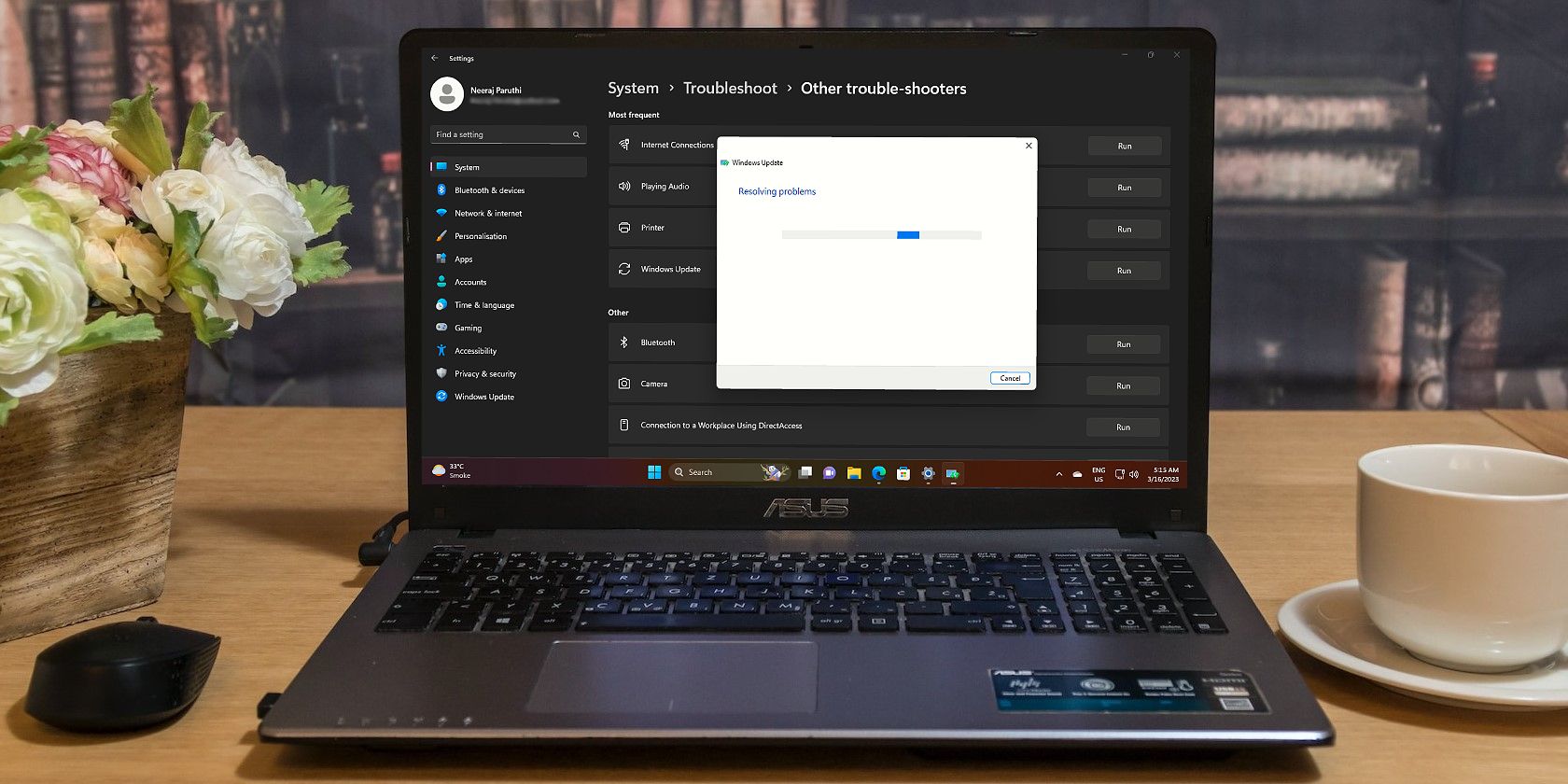
Windows 10 Ultimate Guide: Distinguishing Between Home and Pro Versions for Optimal Use

Windows 10 Ultimate Guide: Distinguishing Between Home and Pro Versions for Optimal Use
Quick Links
- How Much More Expensive Is Windows 10Pro?
- Windows 10 Home and Pro Features Compared
- Windows Memory Limits
- Can You Upgrade From Windows 10 Home to Pro?
- Windows 10 Home or Pro: Which Should I Choose?
Key Takeaways
Compared to Windows 10 Pro, Windows 10 Home lacks BitLocker disk encryption, Remote Desktop support, group policy management, and a few other advanced security and business tools. Unless you have a use for those features, the more affordable Windows 10 Home is all you need.
If you plan to install Windows 10 on your PC, you might be wondering what the difference is between Home and Pro. Exactly what makes it Pro? And are there any extra features you can’t live without?
These are reasonable questions. It can be easy to assume that Windows 10 Pro is somehow better, faster, or more powerful. Is the extra cost worth it, or would it be better to use that money on a better CPU or more RAM?
How Much More Expensive Is Windows 10Pro?
As you might expect of software aimed at business users and which contains more features, Windows 10 Pro has always been more expensive than the Home version.
Before the end of January 2023, the official price of Windows 10 Pro bought directly from Microsoft was $199. Windows 10 Home was considerably cheaper at $139. Now that Microsoft has stopped selling Windows 10 licenses , your only option is to buy from a third-party vendor. That means prices will vary, but it’s still likely that the Pro edition will be the more expensive option.
Windows 10 Home and Pro Features Compared
There is nothing that Windows 10 Home has that the Pro edition doesn’t have, but the opposite is not true. Let’s dig down into those extra Pro features to help you to decide which Windows Editon will work best for you.
BitLocker Device Encryption
BitLocker and BitLocker To Go, Microsoft’s encryption software for Windows, is included only with Windows 10 Pro. BitLocker is a useful security tool that makes it relatively easy to secure your hard disks, files, and even removable storage drives. It is well-supported by Microsoft and receives regular updates, which should continue for some time.
Unlike many of the other additional features of Windows 10 Pro, BitLocker is helpful to more than just business users. And although you can find good third-party encryption software (namely VeraCrypt), it is one of the better reasons for non-business users to choose Windows 10 Pro versus Home.
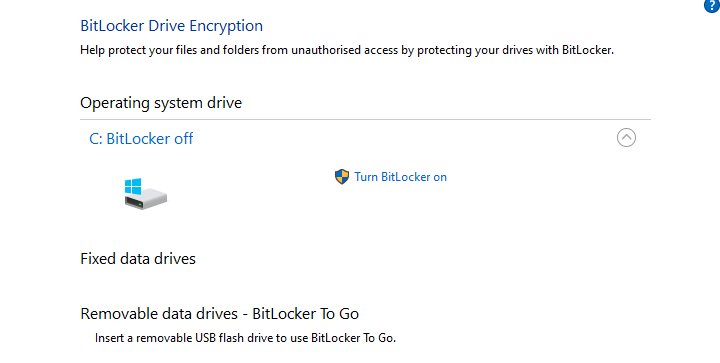
Hyper-V
Hyper-V could be very handy if you plan to run multiple operating systems on a single computer. Hyper-V is a hypervisor and provides hardware virtualization for Windows Pro users. That means you can create virtual environments where you can install other versions of Windows, some versions of Linux, and FreeBSD, alongside Windows 10.
Just like BitLocker, Hyper-V isn’t the only option for Windows users. You could install and use something like VirtualBox to create virtual machines. VirtualBox is completely free to use, and as long as your PC has a compatible processor, it can be used just as well with Windows 10 Home as it can be with Pro.
Remote Desktop
While it possibly has more applications in a business environment, being able to remotely access your Windows computer could also be useful for some home users. Once set up, client apps available for Windows, Mac, Android, iOS, and Linux make it pretty easy to access your PC from almost anywhere in the world.
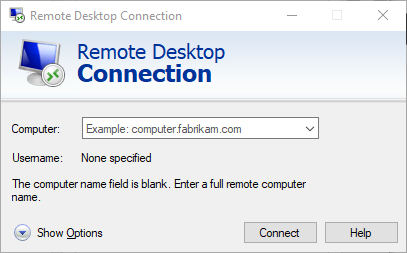
Remote Desktop Protocol (RDP) only being available to Windows 10 Pro users could be a compelling reason to choose that version over Windows 10 Home. That said, like the previous two features, you could just install third-party remote desktop software on Windows Home and save yourself some money.
Assigned Access
Assigned Access, also known as Kiosking or Kiosk Mode , is another tool aimed solely at business users. It allows an administrator to set a Windows Pro device to use only a single app or a specific set of apps. That could be a web browser, a point-of-sale app in a store, or a self-check-in terminal at an airport.
If you’re using your PC at home, Kiosk Mode almost certainly won’t be of any use to you since you probably have multiple apps you want to use.
Trusted Boot
Unlike Windows 11, which uses both Secure Boot and Trusted Boot, Windows 10 only offers the Trusted Boot security process in the Pro edition. The difference between the two processes is how they secure the boot process: Secure Boot checks for hardware vulnerabilities, and Trusted Boot checks the Windows kernel.
In Windows 10, Microsoft decided that this level of protection was more suited to business users, so its use was disabled in the Home edition.
Windows Sandbox
Included as part of Windows 10 Pro, the sandbox is a lightweight desktop environment used to run applications safely in isolation. If you wanted to test a suspicious app, you could install it in this sandbox where it can be tested separately from the rest of the OS. Closing the sandbox environment discards everything installed there automatically.
No doubt a useful feature if you regularly install apps from questionable sources. But for most home users, a good antivirus or malware suite will keep you safe from malicious apps just as well.
Group Policy Management
Windows 10 Pro lets you access the Local Group Policy Editor. This tool is aimed squarely at system admins and is designed to allow advanced control over a selection of centralized settings. Either for a single PC or a group of PCs.
It allows admins to control things like required password complexity, network access, remote startup/shutdown , and other network security settings. It’s unlikely that the average home user will ever need to worry about these things, if you’d like to access to them anyway, you’ll have to upgrade to Pro.
It is important to note that most of the options here that you’re likely to need are also accessible if you’re okay with tweaking the registry or using some third-party utilities.
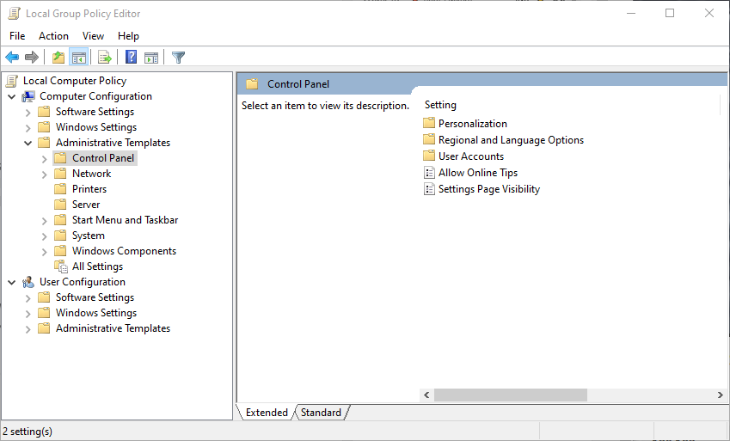
Additional Business Features in Pro
Aside from the features mentioned above, Windows 10 Pro also includes several other business management tools. Things like Windows Information Protection, which helps to protect against data leakage by employees, and Windows Update for Business, which lets an administrator control if and when system updates are applied.
There are also several tools for working with the Azure Cloud and Dynamic Provisioning, which allows system admins to set up profiles for networked computers quickly and easily.
Business users will probably already know if they require these business-specific tools and features. If you’re running Windows at home, it’s unlikely that you will ever have any use for them.
Windows Memory Limits
Each version of Windows supports a different RAM limit. That is, the maximum amount of random access memory the OS can recognize and utilize. The amount of physical memory supported by both Home and Pro is pretty huge, and you are unlikely ever to exceed it. But there is a difference between the two editions.
- Windows 10 Home is limited to 128GB of RAM
- Windows 10 Pro is limited to 2TB of RAM
If your PC motherboard even supports that amount of RAM, few people would want to spend the several hundred to several thousand dollars it would cost. So Windows 10 Home’s memory limitations shouldn’t cause you any problems.
Can You Upgrade From Windows 10 Home to Pro?
If you’re wondering if you can upgrade to Windows 10 Pro from the Home edition you already own, the answer is yes. Before Microsoft stopped selling all Windows 10 licenses, you could pay the company an upgrade fee of $99 for a Pro key if you already had an authenticated version of Home.
Now you’ll have to buy a full version of Windows 10 Pro from a third-party vendor, update the license key in Windows and then download and install the additional features offered by Pro. You can do this through Windows Update in Settings.
Windows 10 Home or Pro: Which Should I Choose?
If you use your PC for general gaming, browsing, or even working from home , Windows 10 Home is probably all you need. Of course, if you can find a Pro license at a price similar to Home, having access to BitLocker, Remote Desktop, and Hyper-V could make a small extra expense worthwhile.
Alternatively, you can also improve your Windows experience by upgrading to Windows 11 for free, if your Windows 10 PC is supported . We believe an upgrade to Windows 11 is worth it , as it comes with a cleaner interface and a few extra features and improvements over Windows 10.
Also read:
- [New] In 2024, Smarter Recording on Mac Top 10 Screen Capturing Software Insight
- [New] Interactive Media Platform Breakdown
- [Updated] 2024 Approved Discovering the Top 8 Truly Efficient Advancement Services
- [Updated] 2024 Approved Prime Picks The Best in Bike Gaming
- [Updated] Swiftly Sync Your Visual Content Across iOS Devices for 2024
- 2024 Approved Discovering Elite Camera Operators' Best Practices
- Black Friday Blowout: Save $80 on Sense Home Energy Monitoring Systems - Exclusive Deals
- CatchEmAll Celebrate National Pokémon Day with Virtual Location On Poco C50 | Dr.fone
- Discovering Superior Alternatives: The Top-Rated Non-Ecobee, Non-Amazon Smart Thermostat on the Market - Insights From a Tech Expert at ZDNet
- Easy Guide to AOC Driver Download and Installation on Windows 11/10/8 Systems
- Expert Reviews: The Ultimate Guide to the Best Flashlights in 2Amarket | ZDNET
- Exploring the Jackery Explorer 2000 Pro: Does Its Emergency Power Meet Portability Standards? | Tech Analysis
- Power Up on the Go with Our Standout Power Bank Featuring a Quirky Style and Long-Lasting Battery Capacity – Explore More at ZDNET
- Top-Rated Car Battery Jump Starters : Professional Reviews and Comparisons | TechInsight
- Ultimate Guide to the Best Luminous Lanterns of 2024: Expert Insights | CNET Reviews
- Unveiling the Latest Innovations in Home Automation: Dive Into the Details of Google's Upgraded Nest Learning Thermostat – A Comprehensive Review
- Unveiling the Secrets of Canon Timelapse Crafting
- Title: Windows 10 Ultimate Guide: Distinguishing Between Home and Pro Versions for Optimal Use
- Author: John
- Created at : 2024-12-24 07:24:18
- Updated at : 2024-12-26 00:43:22
- Link: https://techno-recovery.techidaily.com/windows-10-ultimate-guide-distinguishing-between-home-and-pro-versions-for-optimal-use/
- License: This work is licensed under CC BY-NC-SA 4.0.